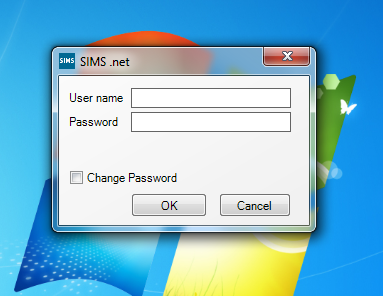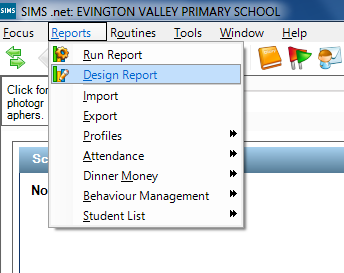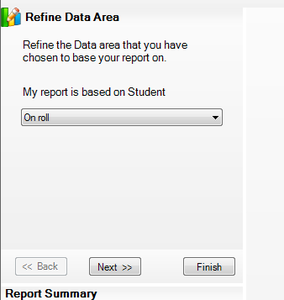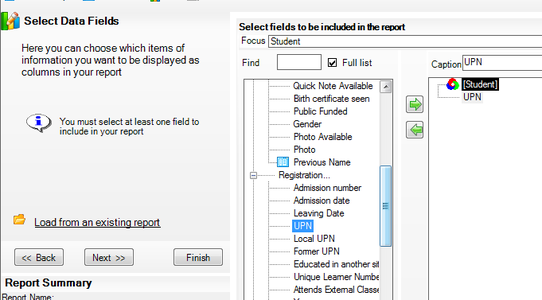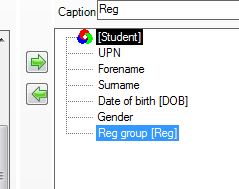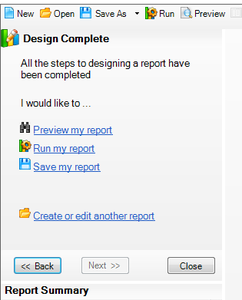How to create a CSV file (SIMS)
With the correct csv file we can add your pupil class lists directly into ReportAssist each year. The procedure is straighforward.
6. Now Double click on UPN so it appears across in the right box, then do the same for Forename, Surname, DOB (optional), Gender, Reg Group, EMail (optional, separate multiple email addresses with a semi-colon), and KnownAs (optional, it's the informal name of the pupil). If you have mixed year classes you may also like to add Year group.
7. You could also add Present AEA (or Attended if not available), Late (optional), Unauthorised and Total (sometimes called 'Possible sessions') so the same 'report file template' can be used to later import attendance data.
13. Click on 'Run my Report' (second option of 'I would like to'). Excel should now open with the data required. Click 'Save As' and save the file to your preferred location as a CSV (comma delimited, UTF-8 or MSDOS). Now import the file using the student wizard or email the file over to us so we can check it and import it for you.
Note: As long as you use the UPN then re-importing will be able to update existing data, eg to add attendance data later once reports are near completion.
This guide is also available to download in Pdf format.